| 附录 | |||||
|---|---|---|---|---|---|
| - SwipeType | - RefreshMode | - RefreshStatus | - OpenType | - ErrorCode | - VariableSupport |
接入指引部分:
自定义布局列表插件
该插件封装了自定义布局的功能,开发者可通过该插件实现原生布局.
插件测试用例与源码下载:点击插件中心至插件详情页 (插件测试用例与插件源码已经提供)
本插件的所有API默认支持Android4.0+和iOS7.0+操作系统. 有特殊版本要求的API会在文档中额外说明.
本插件所有API默认在插件版本4.0.0+可用. 在后续版本中新添加的接口会在文档中额外说明.
initLayout //初始化布局
uexNBListView.initLayout(params, callbackFunction);
说明:
初始化布局,动态数据定义方式,请参考数据载入方式,该方法需要在所有方法之前调用.
参数:
| 参数名称 | 参数类型 | 是否必选 | 说明 |
|---|---|---|---|
| params | String | 是 | 初始化布局所需参数 |
| callbackFunction | Function | 是 | 回调函数 |
var params ={
listViewId:,
layout:{
center:[],
left:[],
right:[]
}
}
各字段含义如下:
| 参数名称 | 参数类型 | 是否必选 | 说明 |
|---|---|---|---|
| listViewId | String | 是 | 唯一标识符 |
| layout | Json | 是 | 布局关键字 |
| center | Array | 是 | 主布局 |
| left | Array | 否 | 列表项向右滑动时左侧显示的布局 |
| right | Array | 否 | 列表项向左滑动时右侧显示的布局 |
回调参数:
var callbackFunction = function(error){}
| 参数名称 | 参数类型 | 说明 |
|---|---|---|
| error | Number | 错误码,0-成功,非0-失败,请参考errorCode |
示例:
var params = {
listViewId:"0",
layout:{
center:["res://case1/layout_item1.xml","res://case1/layout_item2.xml"],
left:["res://case1/layout_left.xml"],
right:["res://case1/layout_right.xml"]
}
};
var data = JSON.stringify(params);
uexNBListView.initLayout(data, function(error){
alert(error);
});
setItems //设置列表数据
uexNBListView.setItems(params, callbackFunction);
说明:
设置列表数据,也可以刷新列表数据.原列表数据会被清空.该方法需要在initLayout方法之后调用.
参数:
| 参数名称 | 参数类型 | 是否必选 | 说明 |
|---|---|---|---|
| params | String | 是 | 设置列表相关参数 |
| callbackFunction | Function | 是 | 回调函数 |
var params ={
listViewId:,
dataList:[//列表数据
{
center:{},
left:{},
right:{}
}
]
}
各字段含义如下:
| 参数名称 | 参数类型 | 是否必选 | 说明 |
|---|---|---|---|
| listViewId | String | 是 | 唯一标识符 |
| dataList | Json数组 | 是 | 列表数据关键字 |
| center | Json | 是 | 主布局数据,键值对,与相应的布局文件中的变量key对应,至少包含指定布局唯一标识符id键值对,详见示例 |
| left | Json | 否 | 列表项向右滑动时,左侧布局数据,键值对,与相应的布局文件中的变量key对应,至少包含指定布局唯一标识符id键值对,详见示例 |
| right | Json | 否 | 列表项向左滑动时,右侧布局数据,键值对,与相应的布局文件中的变量key对应,至少包含指定布局唯一标识符id键值对,详见示例 |
回调参数
var callbackFunction = function(error){}
| 参数名称 | 参数类型 | 说明 |
|---|---|---|
| error | Number | 错误码,0-成功,非0-失败,请参考errorCode |
示例:
layout_item1布局代码:
<?xml version="1.0" encoding="utf-8"?>
<root layoutId = "1" layoutType = "${type1}">
<linearlayout width = "-1" height = "250" background = "#ffffff"
gravity = "centerY">
<linearlayout orientation = "horizontal" width = "-1"
height = "-2">
<linearlayout orientation = "vertical" width = "-1"
height = "-1" weight = "1" gravity = "centerX">
<img width = "-2" height = "-2" src = "${img1}"
onClick = "onListViewItemClick" id = "img1"/>
<text id = "txt1" width = "-2" height = "-2" text="${text1}" textSize = "${text1-size}"
margin = "0 5" textColor = "${text1-color}"/>
</linearlayout>
<linearlayout orientation = "vertical" width = "-1"
height = "-1" weight = "1" gravity = "centerX">
<img width = "-2" height = "-2" src = "res://case1/005.png"
onClick = "onListViewItemClick" id = "img2"/>
<text id = "txt2" width = "-2" height = "-2" text="${text2}" textSize = "13" visible = "${visible2}"
margin = "0 5" textColor = "#000000"/>
</linearlayout>
<linearlayout orientation = "vertical" width = "-1"
height = "-1" weight = "1" gravity = "centerX">
<img width = "-2" height = "-2" src = "res://case1/006.png"
onClick = "onListViewItemClick" id = "img3"/>
<text id = "txt3" width = "-2" height = "-2" text="${text3}" textSize = "13"
margin = "0 5" textColor = "#000000"/>
</linearlayout>
<linearlayout orientation = "vertical" width = "-1"
height = "-1" weight = "1" gravity = "centerX">
<button width = "-2" height = "-2" background = "${button-bg}"
text="${button-text}" textSize = "${button-textSize}"
textColor = "${button-textColor}"
onClick = "onListViewItemClick" id = "img4"/>
<text id = "txt4" width = "-2" height = "-2" text="${text4}" textSize = "13"
margin = "0 5" textColor = "#000000"/>
</linearlayout>
</linearlayout>
</linearlayout>
</root>
layout_item2布局代码:
<?xml version="1.0" encoding="utf-8"?>
<root layoutId = "2">
<linearlayout id = "content" orientation = "horizontal" width = "-1"
height = "400" background="${content_bg}">
<linearlayout id = "linearlayout2-1" width = "-1" height = "-1" weight = "1" gravity = "bottom"
background="${left_pic}" margin = "20"
onClick = "onListViewItemClick">
<linearlayout orientation = "horizontal" width = "-1"
height = "-2" background = "#66000000"
gravity="centerX">
<text id = "txt2-1" width = "-2" height = "-2" text="东圣九州国际大饭店" textSize = "14"
margin = "0 0" textColor = "#ffffff"/>
</linearlayout>
</linearlayout>
<linearlayout id = "linearlayout2-2" width = "-1" height = "-1" weight = "1" gravity = "bottom"
background="res://case1/BaDongQian.jpg" margin = "20"
onClick = "onListViewItemClick">
<linearlayout orientation = "horizontal" width = "-1"
height = "-2" background = "#66000000"
gravity="centerX">
<text id = "txt2-2" width = "-2" height = "-2" text="大面山" textSize = "14"
margin = "0 0" textColor = "#ffffff"/>
</linearlayout>
</linearlayout>
</linearlayout>
</root>
layout_left布局代码:
<?xml version="1.0" encoding="utf-8"?>
<root layoutId = "left">
<linearlayout id = "content" orientation = "horizontal" width = "300" height = "-2">
<button id = "txt" width = "-1" height = "-1" text="${left-button}" textSize = "14"
onClick = "onLeftClick" textColor = "#ffffff"/>
</linearlayout>
</root>
layout_right布局代码:
<?xml version="1.0" encoding="utf-8"?>
<root layoutId = "right">
<linearlayout id = "content" orientation = "horizontal" width = "400" height = "-2">
<button id = "txt" width = "-1" height = "-1" text="${right-button}" textSize = "14"
onClick = "onRightClick" textColor = "#ffffff"/>
</linearlayout>
</root>
setItems接口数据传入方式:
var params = {
listViewId:"0",
dataList:[
{
center:{
"type1":"1",//指定布局id,这里对应initLayout接口的layout_item1布局,该布局文件定义了layoutType的属性值为${type1},则需要在这里通过type1关键字指定布局id.值1和layout_item1布局文件中的layoutId属性值一致.
//以下键值对中键是与layout_item1布局文件中定义的变量值(形如:${变量值})对应,值即是相对应的属性值.
"text1" : "测试1",
"text2" : "测试2",
"text3" : "测试3",
"text4" : "测试4",
"img1":"res://case1/006.png",
"text1-color":"#ff0000",
"text1-size":15,
"visible2":0,
"button-text":"btn1",
"button-textSize":20,
"button-textColor":"#00ff00",
"button-bg":"#dddddd"
},
left:{
"layoutId" : "left",//指定布局id,这里对应initLayout接口的layout_left布局,该布局文件没有定义layoutType属性,则需要在这里通过layoutId关键字指定布局id.值left和layout_left布局文件中的layoutId属性值一致.
"left-button" : "left1"
},
right:{
"layoutId" : "right",//指定布局id,这里对应initLayout接口的layout_right布局,该布局文件没有定义layoutType属性,则需要在这里通过layoutId关键字指定布局id.值right和layout_right布局文件中的layoutId属性值一致.
"right-button" : "right1"
}
},
{
center:{
"layoutId":"2",
"content_bg":"#ff0000",
"left_pic":"res://case1/BaDongQian.jpg"
},
left:{
"layoutId" : "left",
"left-button" : "left3"
},
right:{
"layoutId" : "right",
"right-button" : "right3"
}
}
]
};
var data = JSON.stringify(params);
uexNBListView.setItems(data, function(error){
alert(error);
});
open //打开自定义布局列表
uexNBListView.open(params, callbackFunction);
说明:
打开自定义布局列表,该方法需要在initLayout方法之后调用,若在调用该方法之前,设置了数据,则会直接显示列表内容,否则不显示.
参数:
| 参数名称 | 参数类型 | 是否必选 | 说明 |
|---|---|---|---|
| params | String | 是 | 打开列表所需数据 |
| callbackFunction | Function | 是 | 回调函数 |
var params ={
listViewId:,
left:,
top:,
width:,
height:,
swipeMode:,
offsetLeft:,
offsetRight:,
refreshMode:,
refreshTimeout:,
openType:,
containerID:,
containerIndex:,
backgroundColor:,
header:{
url:
},
footer:{
url:
}
}
各字段含义如下:
| 参数名称 | 参数类型 | 是否必选 | 说明 |
|---|---|---|---|
| listViewId | String | 是 | 唯一标识符 |
| left | Number | 是 | 左间距 |
| top | Number | 是 | 上间距 |
| width | Number | 是 | 宽 |
| height | Number | 是 | 高 |
| swipeMode | Number | 否 | 侧滑模式,参考SwipeType,默认3 |
| offsetLeft | Number | 否 | 向左滑动时右侧布局显示的宽度,swipeMode支持左滑时必选. 建议和右侧布局的宽度一致. |
| offsetRight | Number | 否 | 向右滑动时左侧布局显示的宽度,swipeMode支持右滑时必选. 建议和左侧布局的宽度一致. |
| refreshMode | Number | 否 | 刷新模式,参考RefreshMode,默认0 |
| refreshTimeout | Number | 否 | 刷新超时时间,单位毫秒.在refreshMode非等于0有效,默认为3000 |
| openType | Number | 否 | 打开方式,参考OpenType |
| containerID | String | 否 | 只在openType为2时有效且必选,并且该容器已经通过uexWindow中的 createPluginViewContainer方法创建成功 |
| containerIndex | Number | 否 | 只在openType为2时有效且必选.指定该列表视图在容器中的索引 |
| backgroundColor | String | 否 | listView的背景色,不传默认为透明 |
| header | json | 否 | listView头部网页,固定位于listView的顶端,不随listView滚动 |
| footer | json | 否 | listView底部网页,固定位于listView的底部,不随listView滚动 |
| url | String | 是 | 网页地址,该网页中不能调用插件和引擎的任何方法,只能通过sendHtmlEvent和onHtmlEvent与主网页之间进行数据传递 |
回调参数
var callbackFunction = function(error){}
| 参数名称 | 参数类型 | 说明 |
|---|---|---|
| error | Number | 错误码,0-成功,非0-失败,请参考errorCode |
示例:
var params = {
listViewId:"0",
left: 0,
top: 0,
width:800,
height:800,
offsetLeft:400,//建议为右侧布局的宽度,这里为layout_right布局文件的宽度
offsetRight:300,//建议为左侧布局的宽度,这里为layout_left布局文件的宽度
swipeMode:3,
refreshMode:0
};
var data = JSON.stringify(params);
uexNBListView.open(data, function(error){
alert(error);
});
close //关闭自定义布局列表
uexNBListView.close(params);
说明:
关闭自定义布局列表
参数:
var params = []//唯一标识符数组
示例:
var params = [0];
var data = JSON.stringify(params);
uexNBListView.close(data);
insert
uexNBListView.insert(params,callbackFunction);
说明:
根据索引插入一条或连续的多条数据,若索引大于或等于当前列表长度,则直接插入到列表末尾.注意dataList数据结构需要和setItems中的dataList数据结构保持一致.
参数:
| 参数名称 | 参数类型 | 是否必选 | 说明 |
|---|---|---|---|
| params | String | 是 | 接口所需数据 |
| callbackFunction | Function | 是 | 回调函数 |
var params ={
listViewId:,
index:,
dataList:[
{
center:{},
left:{},
right:{}
}
]
}
各字段含义如下:
| 参数名称 | 参数类型 | 是否必选 | 说明 |
|---|---|---|---|
| listViewId | String | 是 | 唯一标识符 |
| index | Number | 是 | 数据插入的位置索引,取值范围大于等于0,小于等于当前列表长度,若值大于当前列表长度 则默认插入到列表末尾 |
| dataList | Json数组 | 是 | 列表数据关键字 |
| center | Json | 是 | 主布局数据,键值对,与相应的布局文件中的变量key对应,至少包含指定布局唯一标识符id 键值对,详见示例 |
| left | Json | 否 | 列表项向右滑动时,左侧布局数据,键值对,与相应的布局文件中的变量key对应,至少包含 指定布局唯一标识符id键值对,详见示例 |
| right | Json | 否 | 列表项向左滑动时,右侧布局数据,键值对,与相应的布局文件中的变量key对应,至少包含 指定布局唯一标识符id键值对,详见示例 |
回调参数:
var callbackFunction = function(error){}
| 参数名称 | 参数类型 | 说明 |
|---|---|---|
| error | Number | 错误码,0-成功,非0-失败,请参考errorCode |
示例:
var params = {
listViewId:"0",
index:1,
dataList:[
{
center:{
"type1":"1",
"text1" : "add1",
"text2" : "add2",
"text3" : "add3",
"text4" : "add4",
"img1":"res://case1/006.png",
"text1-color":"#000000",
"text1-size":15,
"visible2":0,
"button-text":"btn1",
"button-textSize":12,
"button-textColor":"#00ff00",
"button-bg":"res://case1/005.png"
},
left:{
"layoutId" : "left",
"left-button" : "addleft1"
},
right:{
"layoutId" : "right",
"right-button" : "addright1"
}
},
{
center:{
"layoutId":"2",
"content_bg":"#00ff00",
"left_pic":"res://case1/BaDongQian.jpg"
},
left:{
"layoutId" : "left",
"left-button" : "addleft2"
},
right:{
"layoutId" : "right",
"right-button" : "addright2"
}
}
]
};
var data = JSON.stringify(params);
uexNBListView.insert(data, function(error){
alert(error);
});
update //根据索引更新数据
uexNBListView.update(params,callbackFunction);
说明:
根据索引更新数据.
参数:
| 参数名称 | 参数类型 | 是否必选 | 说明 |
|---|---|---|---|
| params | String | 是 | 接口所需数据 |
| callbackFunction | Function | 是 | 回调函数 |
var params ={
listViewId:,
index:,
data:{
center:{},
left:{},
right:{}
}
}
各字段含义如下:
| 参数名称 | 参数类型 | 是否必选 | 说明 |
|---|---|---|---|
| listViewId | String | 是 | 唯一标识符 |
| index | Number | 是 | 数据插入的位置索引,取值范围大于等于0,小于等于当前列表长度,若值大于当前列表长度 则默认插入到列表末尾 |
| data | Json | 是 | item数据关键字 |
| center | Json | 否 | 主布局数据,键值对,此处不能指定布局id,只需传入要更新的数据即可 |
| left | Json | 否 | 列表项向右滑动时,左侧布局数据,键值对 |
| right | Json | 否 | 列表项向左滑动时,右侧布局数据,键值对 |
回调参数:
var callbackFunction = function(error){}
| 参数名称 | 参数类型 | 说明 |
|---|---|---|
| error | Number | 错误码,0-成功,非0-失败,请参考errorCode |
示例:
var params = {
listViewId:"0",
index:0,
data:{
center:{
"text1":"更新我" + index
}
}
};
var data = JSON.stringify(params);
uexNBListView.update(data, function(error){
alert(error);
});
delete //根据唯一标识符和索引删除数据
uexNBListView.delete(params,callbackFunction);
说明:
根据唯一标识符和索引删除数据.
参数:
| 参数名称 | 参数类型 | 是否必选 | 说明 |
|---|---|---|---|
| params | String | 是 | 接口所需数据 |
| callbackFunction | Function | 是 | 回调函数 |
var params ={
listViewId:,//(必选) 唯一标识符
indexes:[]//(必选) 索引数组
}
各字段含义如下:
| 参数名称 | 参数类型 | 是否必选 | 说明 |
|---|---|---|---|
| listViewId | String | 是 | 唯一标识符 |
| indexes | Array | 是 | 索引数组 |
回调参数:
var callbackFunction = function(error){}
| 参数名称 | 参数类型 | 说明 |
|---|---|---|
| error | Number | 错误码,0-成功,非0-失败,请参考errorCode |
示例:
var params = {
listViewId:"0",
indexes:[0,1]
};
var data = JSON.stringify(params);
uexNBListView.delete(data, function(error){
alert(error);
});
show //根据唯一标识符显示自定义列表
uexNBListView.show(params);
说明:
根据唯一标识符显示自定义列表.
参数:
var params ={
listViewId://(必选) 唯一标识符
}
示例:
var params = {
listViewId:"0"
};
var data = JSON.stringify(params);
uexNBListView.show(data);
hide //根据唯一标识符隐藏自定义列表
uexNBListView.hide(params);
说明:
根据唯一标识符隐藏自定义列表.
参数:
var params ={
listViewId://(必选) 唯一标识符
}
示例:
var params = {
listViewId:"0"
};
var data = JSON.stringify(params);
uexNBListView.hide(data);
setRefreshStatusCompleted //在用户执行上拉或者下拉操作后可通过该方法设置刷新完成状态
uexNBListView.setRefreshStatusCompleted(params);
说明:
在用户执行上拉或者下拉操作后可通过该方法设置刷新完成状态.若当前用户没有执行上拉或下拉操作,则调用该方法无效.
参数:
var params = {
listViewId://(必选) 唯一标识符
}
示例:
var params = {
listViewId:"0"
};
var data = JSON.stringify(params);
uexNBListView.setRefreshStatusCompleted(data);
sendHtmlEvent //实现头部网页或者底部网页和主网页(打开listView的网页)之间的交互
uexNBListView.sendHtmlEvent(data);
说明:
该方法只能在头部或者底部html内调用,其他网页内调用该方法无效.该方法主要实现头部网页或者底部网页和主网页(打开listView的网页)之间的交互.调用该方法传递任意字符型参数,该参数会原样通过监听方法onHtmlEvent传递给主网页.
参数:
| 参数名称 | 参数类型 | 是否必选 | 说明 |
|---|---|---|---|
| data | String | 是 | 需要传递给主网页的数据 |
示例:
uexNBListView.sendHtmlEvent(data);
onPullRefreshHeader //下拉刷新的监听方法
uexNBListView.onPullRefreshHeader(params);
说明 下拉刷新的监听方法
参数:
var params ={
status:
}
字段含义如下:
| 参数名称 | 参数类型 | 是否必选 | 说明 |
|---|---|---|---|
| status | Number | 是 | 刷新状态,请参考RefreshStatus |
示例:
uexNBListView.onPullRefreshHeader = function(data){
//alert("onPullRefreshHeader->" + data);
}
onPullRefreshFooter //上拉刷新的监听方法
uexNBListView.onPullRefreshFooter(params);
说明
上拉刷新的监听方法
参数:
var params ={
status:
}
字段含义如下:
| 参数名称 | 参数类型 | 是否必选 | 说明 |
|---|---|---|---|
| status | Number | 是 | 刷新状态,请参考RefreshStatus |
示例:
uexNBListView.onPullRefreshFooter = function(data){
//alert("onPullRefreshFooter->" + data);
}
XXX //XXX表示名称,开发者可自定义
uexNBListView.XXX(params);
说明:
XXX表示名称,开发者可自定义.给在布局中的元素设置onClick属性值,在该元素被点击时该监听方法被触发.
参数:
var params ={
listViewId:,
index:,
id:
}
字段含义如下:
| 参数名称 | 参数类型 | 是否必选 | 说明 |
|---|---|---|---|
| listViewId | String | 是 | 列表唯一标识符 |
| index | String | 是 | 元素所在列表中的项数 |
| id | String | 是 | 元素的唯一标识符 |
示例:
在布局文件中设置元素及其onClick属性,如下:
<?xml version="1.0" encoding="utf-8"?>
<root layoutId = "left">
<linearlayout id = "content" orientation = "horizontal" width = "300" height = "-2">
<button id = "txt" width = "-1" height = "-1" text="${left-button}" textSize = "14" onClick = "onLeftClick" textColor = "#ffffff"/>
</linearlayout>
</root>
则需要在调用open的网页的uexOnload方法中添加如下注册:
uexNBListView.onLeftClick = function(data){
alert("onLeftClick->" + data);
};
其中onLeftClick方法在id为txt的元素被点击时触发.
onHtmlEvent //主网页收到头部或底部网页发送的数据的监听方法
uexNBListView.onHtmlEvent(info);
说明:
主网页收到头部或底部网页发送的数据的监听方法
参数:
var info = {
listViewId:,
data:
}
各字段含义如下:
| 参数名称 | 参数类型 | 是否必选 | 说明 |
|---|---|---|---|
| listViewId | String | 是 | listView的唯一标识符 |
| data | String | 是 | 头部或底部网页通过sendHtmlEvent传递的参数 |
平台支持:
Android2.2+
版本支持:
Android3.0.1+
示例:
uexNBListView.onHtmlEvent = function(data){
//alert("onHtmlEvent->" + data);
}
API版本: uexNBListView-4.0.0
最近更新时间:2016-11-17
| 历史发布版本 | 更新内容 |
|---|---|
API版本: uexNBListView-4.0.0
最近更新时间:2016-11-17
| 历史发布版本 | 更新内容 |
|---|---|
| value | 说明 |
|---|---|
| 0 | 可以向右滑动 |
| 1 | 可以向左滑动 |
| 2 | 左右都可以滑动 |
| 3 | 左右都不能滑动 |
| value | 说明 |
|---|---|
| 0 | 无刷新模式 |
| 1 | 只支持下拉刷新 |
| 2 | 只支持上拉刷新 |
| 3 | 上拉下拉刷新都支持 |
| value | 说明 |
|---|---|
| 0 | 开始刷新 |
| 1 | 刷新完成 |
| 2 | 刷新超时 |
| value | 说明 |
|---|---|
| 0 | 可以跟随网页滚动 |
| 1 | 不随网页滚动 |
| 2 | 列表添加到容器中,可实现容器中视图的左右滑动切换功能 |
| errorCode | 说明 |
|---|---|
| 0 | 成功 |
| 1 | 失败,未知错误 |
| -1 | 参数错误 |
| -2 | 未初始化布局错误 |
| -3 | 未打开列表错误 |
| 属性名 | 说明 |
|---|---|
| textSize | 字体大小 |
| textColor | 字体颜色 |
| text | 文本内容 |
| src | 图片地址 |
| background | 背景 |
| visible | 是否可见 |
uexNBListView在使用过程中,需要优先调用initLayout初始化布局方法,布局在定义时需要指定哪些数据在列表中是动态的,然后在setItems,insert或者update接口时对应的传入相应的数据.举例如下: 布局文件:
<?xml version="1.0" encoding="utf-8"?>
<root layoutId = "2" layoutType = "${type}">
<linearlayout id = "content" orientation = "horizontal" width = "-1"
height = "-2" background="${backgroundColor}" gravity = "center">
<text id = "text" width = "-2" height = "-2" text="${title}"
textColor = "#000000" weight = "1"/>
<button width = "-2" height = "-2" text="查看详情" onClick = "onButtonClick"/>
</linearlayout>
</root>
其中定义了两个控件元素,一个text显示标题,一个button显示操作按钮. 其中跟根布局linearlayout的背景颜色和text的文本内容需要动态变化,则定义id为content的linearlayout的background属性为:${自定义变量名},这里的"自定义变量名"为backgroundColor.同理定义id为text的text属性为${title}. 则在设置数据的时候,传入如下代码:
var params = {
listViewId:0,
dataList:[
{
center:{
"type":2,//指定布局id
"backgroundColor":"#dddddd",//定义背景颜色为灰色
"title":"平凡的世界"//定义标题
}
},
{
center:{
"type":2,//指定布局id
"backgroundColor":"#ffffff",//定义背景颜色为白色
"title":"三国演义"//定义标题
}
}
]
};
var data = JSON.stringify(params);
uexNBListView.setItems(data);
则运行效果为:
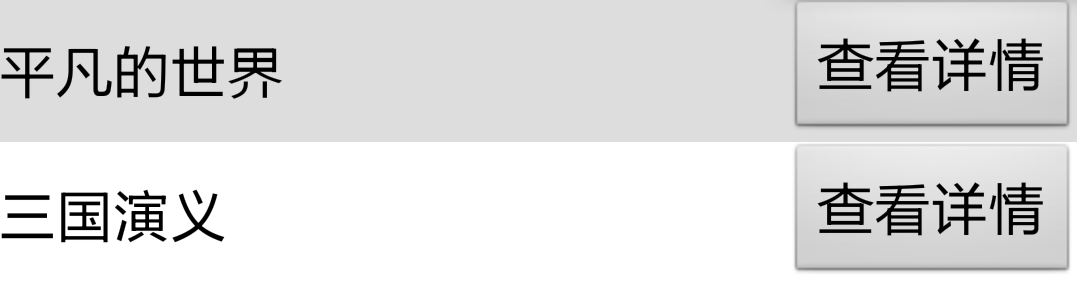
注意事项
1、 需要动态更新的数据,必须唯一指定该元素的id,如上例中的linearlayout的id为content,text的id为text. 2.、定义变量名时必须是形如${XXX},XXX表示自定义的名称,该名称不能再包含"$"、"{"和"}"符号,并且和传入数据时的key一一对应;